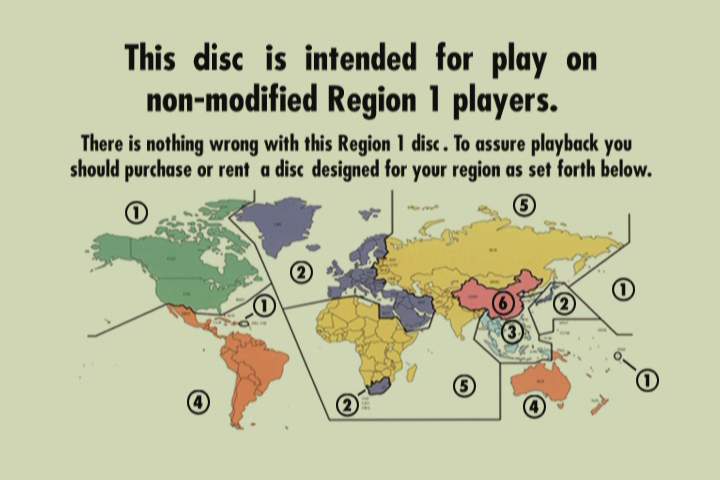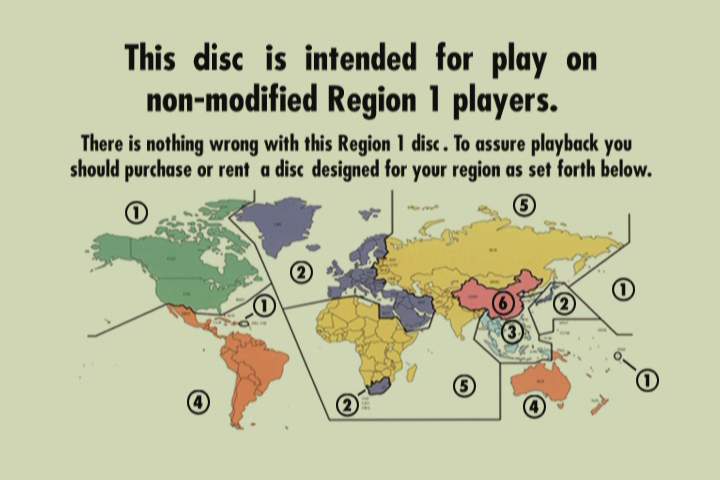Regional Code Enhancement
and what it means for you when buying a DVD player
Introduction
The DVD Region Coding system is part of the DVD
specification. It was added towards the end of the development of DVD at the
request of the major Hollywood studios. In essence, Region coding is designed to
prevent a disc purchased in one Region of the world playing on a player
purchased in another Region. This was done so as to allow the movie studios to
have geographic control over the release of their movies on this new-fangled
digital format.
DVD players that play discs regardless of their Region
Coding have made a mockery of the Region Coding system. So too has the dramatic
growth of the Internet. It is just as easy to purchase a DVD from the USA as it
is to drive down to the local bricks-and-mortar DVD retailer.
A new, improved Region Coding system has been developed to
combat this widespread disregard of the current system. However, as we will see,
few DVD player owners will have much to fear from this new system, despite the scaremongering
of the movie studios and some less-than-scrupulous retailers.
Towards the end of 2000, what appeared to be internal
memos from both
Columbia Tristar Home Video USA and Warner Home Video USA were made public on
the Internet. You can read the full text
of the memos here. These memos indicated that a new
form of Regional Coding was to be incorporated into future DVD pressings. The
information was phrased in a suitably vague manner, so as to suggest that most
multi-zoned DVD players could not play these DVDs at all, which is far from the
reality.
In reality, the new Regional Code Enhancement scheme is
severely limited in its functionality by the fundamental way in which DVD
players work.
How Region Coding Is Implemented In DVD Players
All DVD players have an internal memory register which indicates
the Region Code that the player is set to. For a non-modified DVD player, this
register is set to a specific Region Code when the player is manufactured.
When a DVD is loaded, the player's
operating software (the firmware) compares the Region Coding on the inserted
DVD to the Region Coding in this register on the player. If they don't match, the disc
is rejected. For instance, a player may have its Region Code set to Region
4. When a DVD is loaded, the player's firmware compares the Region Code
of the player (4) to the allowable Region Codes set on the DVD (eg 2 and
4 for many locally-released DVDs). If the player's region matches an allowable
playback region for the DVD, the DVD will continue to load.
There is no technical reason why this memory register of
a DVD player has to be set to one specific region only. There appear
to be 7 possible Region codes; 1, 2, 3, 4, 5, 6, and All. DVD players are
normally set to one of Region Codes 1 through 6, but there is no technical
reason why a combination of region codes could not be set in this register.
No manufacturer would do so, as this would be a violation of an agreement
that they need to sign in order to be granted a licence to manufacture
DVD players.
How Region Code Modifications Work
There appear to be several methods of region modification
available, all with their pros and cons.
Manual Region Setting
This method involves the user manually setting the specific
Region code of the DVD player through a hidden menu or series of keypresses.
This becomes relatively cumbersome after a while, especially if you continually
switch between Regions to watch DVDs, however it has the advantage that
it is (believed to be) undetectable by any DVD software method.
All Zone Setting
This method involves setting the DVD player to Regions
1, 2, 3, 4, 5, 6 and All. That way, it will always match the Region Code
encoded onto any DVD that is played. The only disadvantage of this method
is that it is detectable, as will be shown later.
Zone Switching
The more sophisticated region modifications appear to
operate by querying the DVD for its list of valid region codes and then
setting the DVD player's region register to a code which matches one on
the DVD. So, for a DVD that is region-coded 4 only, the DVD player would
be set for Region 4. For a DVD that is region-coded 2 and 4, the DVD player
would be set for Region 2, the first valid region that is found on this
DVD.
DVD's Programming Language
As mentioned previously, the Region code of a DVD player
is stored in a memory register in the DVD player. This register is accessible
by a primitive programming language which is built into the DVD specification
and which is used when authoring DVDs, mostly for navigation. The programming
language is similar in concept to batch files under DOS (remember them?).
The programming language can query the DVD player, asking what region the
player is set to, and branch accordingly. The programming language cannot write to this register. This capability has
been used in the past to offer additional language and subtitle options
in different regions of the world. The locally-available Twister is a perfect
example of this - if your player is set to Region 2, multiple language
and subtitle options appear on the audio and subtitle menus. If it is set
to Region 4, only English appears on these menus.
RCE and How It Appears To Work
RCE appears to use this programming language in an attempt
to find DVD players that have been Region modified and to stop playback
of a DVD in this circumstance. The Patriot R1 is the first DVD that
has been confirmed as carrying this code, and this DVD appears to work
in the following manner;
The DVD itself is Region Coded 1, 2, 3, 4, 5, 6 and
All. It therefore initially loads in all DVD players. As far as
the DVD player is concerned, this is a Region-Free DVD.
The main menu startup sequence is then commenced.
The first step in this sequence is for this DVD to check the valid regions
of the DVD player, and branch accordingly. The code could be represented
as follows;
-
What Region is this player?
-
If Player Region = All, 6, 5, 4, 3, or 2 Then Display RCE message and stop.
-
If Player Region = 1 Then Go To Main Menu and playback normally.
The RCE message looks like this;
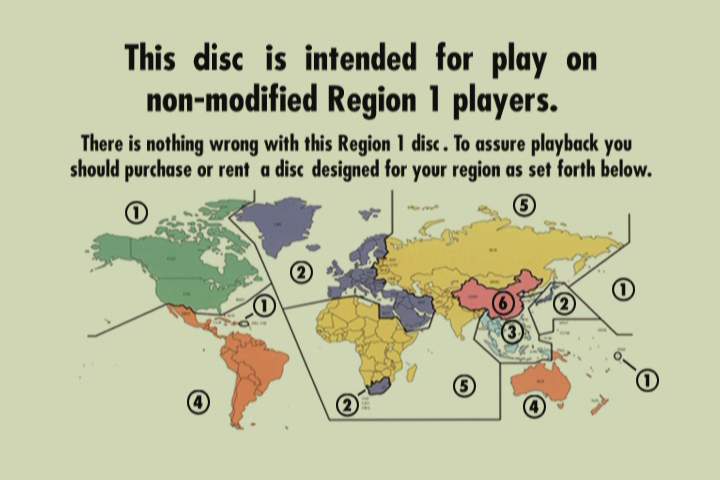
How Could This Code Detect Multi-Zoned Players?
Let's consider what would happen with RCE and the various
DVD modification methods.
Manual Region Setting
In this case, you would manually set the DVD player's
region code to R1. The Region Code register would contain only this value
and no other. The hardware Region query would pass, as the player's firmware
(R1) and the disc's coding (1-6, All) would match. The software Region
query would also pass, as the only valid Region code for the player would
be R1, and the disc would play normally.
All Zone Setting
In this case, the DVD player's Region register would
be set to 1, 2, 3, 4, 5, 6 and All. The hardware Region query would pass,
as there is a match between the player's firmware and the disc coding.
However, the software Region query will fail, as the player is asked whether
it is a Region 6 DVD player before it is asked whether it is a Region 1
player, and the player will answer YES, leading to the display of the RCE
screen.
Zone Switching
In this case, the exact sequence of events is less clearly
defined, and seems to depend somewhat on the functioning of the particular
modification. There is considerable informed speculation in what follows.
When the RCE disc is loaded, the DVD player's firmware
checks the disc's Region code. The modification compares the valid Region
codes on the DVD to the Region code of the player. If they match, the start-up
process continues. If they do not match, then the modification alters the
region code of the DVD player to match the disc, and the start-up process
continues.
A potential problem arises when the DVD itself is
encoded with no Region coding as is the case with RCE discs. Here, what
happens with different modifications appears to vary, with some not changing
the player's region at all, some setting the player to Region 1, some setting
the player to Region 2 and some setting the player to Region All.
Let's concrete this with a number of examples, to
explain what might happen in these various scenarios;
No Zone Change
You've just played a Region 4 DVD. Your region modification
has set your player to Region 4. You then insert an RCE protected disc
from Region 1. The disc loads OK, since the player's code (still set to
R4) matches the disc's code (1, 2, 3, 4, 5, 6, or All). However, the programming
language catches you out. It queries the player's region code, which the
player happily says is Region 4. Accordingly, the disc branches to the
non-Region 1 code, which displays the appropriate warning message and halts.
Zone Switch To Region 1
You've just played a Region 4 DVD. Your region modification
has set your player to Region 4. You then insert an RCE protected disc
from Region 1. The disc loads OK, since the modification changes the player's
code to Region 1, which matches the disc's code. The RCE code also executes
happily, as the player is now masquerading as a Region 1 only player.
Zone Switch To Another Region
You've just played a Region 4 DVD. Your region modification
has set your player to Region 4. You then insert an RCE protected disc
from Region 1. The disc loads OK, since the modification changes the player's
code to Region 2, 3, 4, 5, 6 or All, and all of these match the disc's
code (ALL). However, the programming language catches you out. It queries
the player's region code, which the player happily says is Region 2, 3,
4, 5, 6 or All. Accordingly, the disc branches to the non-Region 1 code,
which displays the appropriate warning message and stops.
Workarounds
Two possible workarounds exist for players that do not
play RCE-protected discs.
-
Play an ordinary R1 disc first. This will set your DVD player to Region
1, and your modification will not necessarily change this region when the
RCE disc is played. This may well result in these discs playing on your
DVD player, albeit with the added inconvenience of an additional step that
you need to go through every time you want to view one of these DVDs.
-
It is important to realise that the RCE screen is not an endpoint as
such. Consider it as an alternative menu screen that has no navigation
controls built in. It is still eminently possible to directly navigate
the DVD by using the Title and Chapter keys on your remote to play the
movie. Directly selecting Title 1, Chapter 1 has a very good chance
of playing the disc itself with no glitches, although returning to the
menu at any time will result in the RCE screen reappearing.
It is reasonable to assume that RCE will progressively
evolve with time, so workarounds that work now may not work forever.
Implications For The Future
The first, and most obvious, conclusion to be drawn
from RCE is that All Zone modifications are a bad idea. For now, the counsel
of prudence would be for you to make sure that any multi-zone modification
on any player that you purchase has the capability of manually selecting
the player's region as well as automatically selecting the player's region.
If you have a player that has an automatic-only modification,
then you should try and get hold of a copy of The Patriot R1 and see if
it plays on your DVD player. It is highly likely that more and more titles
will appear with RCE protection in R1, and so it is wise to see if your
DVD player can cope with this title.
The only really concerning issue is whether non-R1
countries will adopt RCE, as there is a potential Catch-22 with automatic
modifications in this situation; an automatic modification which defaults
to R1 will play R1 RCE titles without a problem, however, will fail on
other region's RCE titles. Conversely, a DVD player with an automatic modification
which defaults to R2, for instance, will fail on R1 RCE titles but will
play R2 RCE titles without a problem. I will add at this point that no
such plans have been announced on or off the record by any companies other
than US ones. Personally, I cannot see it ever happening, as it will cause
enormous problems if the majority of local DVD players cannot play back
locally-purchased DVDs!
Will It Work?
Personally, I think RCE will back-fire on the studios.
The hard-core multizone enthusiasts will simply put up with the minor inconvenience
and the workarounds. Modifications will become smarter or at least allow both
automatic and manual Region selection. The less techno-literate will
suddenly discover that the discs they bought in America on their recent
holiday don't work in their player, and they are going to want to know
why. This will bring the issue of Region Coding to the fore in the minds
of Joe and Jill Public instead of just in the minds of Joe and Jill Videophile,
and will mean that there will be a groundswell of opposition to this practice
that the studios will not be able to control. We now live in a very consumerist
society, and anti-consumer measures such as this are doomed to fail. Indeed, the
Australian Competition and Consumer Commission (the ACCC) have launched an investigation
into this very topic.
Appendix - The Patriot R1
The Patriot R1 is the first title to be confirmed as
carrying RCE. Other titles prior to this have had similar mechanisms (Psycho
R1 for instance), but The Patriot definitely carries RCE.
Here is a list of players that have been reportedly
tested with The Patriot R1. All players listed are auto-switching players
unless otherwise noted. Players that are capable of having their region
manually selected are believed to be inherently immune to RCE.
| Player |
Results |
| Harmon Kardon DVD1 |
OK |
| JNL 7001 |
OK |
| JVC XV-515 |
OK, but you may have to insert a standard R1 disc first. |
| JVC XVM-555 |
OK, but you may have to insert a standard R1 disc first. |
| JVC XVD-705 |
OK, but you have to insert a standard R1 disc first. |
| Lenoxx DVD-725B |
OK |
| Lenoxx DVD-9000 |
Fails. See workaround (use Play Mode button). |
| Loewe Xemix 5006DD |
OK |
| Nintaus 9901 |
OK |
| Omni 2100 |
OK |
| Omni 3100 |
OK |
| Onkyo DV-C600 |
Fails. See Toshiba workaround. |
| Onkyo DVS525 |
Fails. See Toshiba workaround. |
| Orion DVKT |
OK |
| Palsonic DVD-2000 |
OK |
| Panasonic A110 |
OK |
| Panasonic 160A |
OK |
| Panasonic A330MU |
OK |
| Panasonic A350A |
OK |
| Philips 711 |
OK |
| Philips 718 |
OK |
| Philips 725 |
OK |
| Philips 820 |
Fails. |
| Pioneer K302CD |
OK |
| Pioneer 414 |
OK |
| Pioneer 515 |
OK |
| Pioneer 525 |
Some reports say OK, others say Fails.
If yours fails, try putting an ordinary R1 DVD in first and then playing
the RCE encoded DVD. |
| Pioneer 535 |
OK |
| Pioneer 626D |
Some reports say OK, others say Fails.
If yours fails, try putting an ordinary R1 DVD in first and then playing
the RCE encoded DVD. |
| Pioneer 636D |
One report of OK, one report of Fails. |
| Pioneer 717 |
OK |
| Pioneer 838 |
OK |
| Pioneer DVL-919 |
OK |
| RCA DTH-1000 |
OK |
| Samsung 611 |
OK |
| Samsung 909 |
OK |
| Sharp 808 |
Fails |
| Sony 336 |
OK |
| Sony 725 |
Fails. |
| Sony 7700 |
Fails. |
| Toshiba 100 |
Fails. See workaround. |
| Toshiba 900SE |
Fails. |
| Toshiba 1200 |
Fails. See workaround. |
| Toshiba 2108 |
Fails. See workaround. |
| Toshiba 2109 |
Fails. See workaround. |
| Toshiba SDK-330 |
Fails. See workaround. |
Workarounds
Generic
If your player fails the RCE check, it may well still
be possible to play the disc by manually selecting Title 1/Chapter 1 once
the RCE screen appears, or whatever Title/Chapter combination is appropriate
to the particular movie. Note that presumably this is a short-term fix
- all the studios need to do to disable this workaround is to author the
RCE screen so that it locks out all user inputs, effectively stopping these
workarounds from being utilized.
For Toshiba players
-
Press Memory
-
Highlight T with the arrow keys
-
Press 1
-
Press Play
-
Press Clear
For Toshiba 900E
- Put disc in tray but do not close it
- Press Memory
- Key in Title 2 Chapter 1 (note: needs to be an invalid Title for the disc
concerned)
- Press play - it will fail and leave the player "stopped"
- Press "T" twice to bring up timer, enter 1 second and press play
For Philips DVD820 and DVD840 players
You
can only play the movie, you cannot play any special features.
-
Place
the disc on the disc tray and press OPEN/CLOSE.
-
Press
STOP repeatedly, while loading the disc, to make it go to the stop mode
before the region restriction message comes up.
-
Press
T-C twice. ("Time [-:--:--]" appears on screen.)
-
Press
PLAY. (Playback starts from the beginning of movie.)
You
can also enter a specific time (hours, minutes and seconds) before pressing
PLAY.
For
Philips DVD860 player
You
can access a specific title and chapter, if you do not reach the region
restriction message.
-
Place
the disc on the disc tray and press OPEN/CLOSE.
-
Press
STOP repeatedly, while loading the disc, to make it go to the stop mode
before the region restriction message comes up.
-
Press
MEMORY.
-
Highlight
T and press the number buttons for the title.
-
Highlight
C and press the number buttons for the chapter.
-
Press
PLAY. (The player starts memory playback.)
Here
is a list of some titles and chapters for The Patriot.
-
T1/C1:
Movie
-
T2/C1:
Special feature The Art Of War
-
T3/C1:
Special feature The True Patriot
-
T4/C1:
Theatrical Trailer
Other Resources
mysteriousjimmy's RCE List
(looks up-to-date and comprehensive)
NZHT's Patriot List
Appendix 2 - Other R1 Titles With RCE Protection
- The Perfect Storm is NOT RCE protected, despite
it commonly being cited as such
- Charlie's Angels
- Final Fantasy
- Hollow Man
- A Knight's Tale
- The Sixth Day
- Thomas And The Magic Railroad
- Urban Legends: Final Cut
© Michael Demtschyna
9th October 2000
Updated 2nd November 2000
Updated 6th January 2001